

Connecting SightLab VR Pro with BIOPAC data acquisition systems enables precise, frame-aligned synchronization between behavioral data captured in VR and physiological signals recorded in AcqKnowledge. This tech tip walks you through the essential setup steps—activating BIOPAC’s Network Data Transfer, enabling marker streaming in SightLab, and linking replay timelines—so you can reliably integrate VR events, eye-tracking metrics, and BIOPAC recordings within a unified analysis workflow.
Note: To enable data streaming from SightLab to Acqknowledge, you need to activate the NDT Network Data Transfer protocol in AcqKnowledge (NDT is a licensed feature add-on).
This configuration only needs to be done once.

Starting with SightLab 2.6 and AcqKnowledge 6.02, you can fully synchronize AcqKnowledge’s playback graph with SightLab’s replay visualizations.
To use this feature:
Once attached, you can control playback in either application:
You can also adjust what is displayed using SightLab’s replay visualization tools—sliders, toggles, and visibility controls for gaze paths, fixations, dwell spheres, and more. This allows you to seamlessly inspect physiological signals and VR behavior data together, frame-aligned.
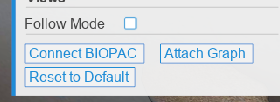
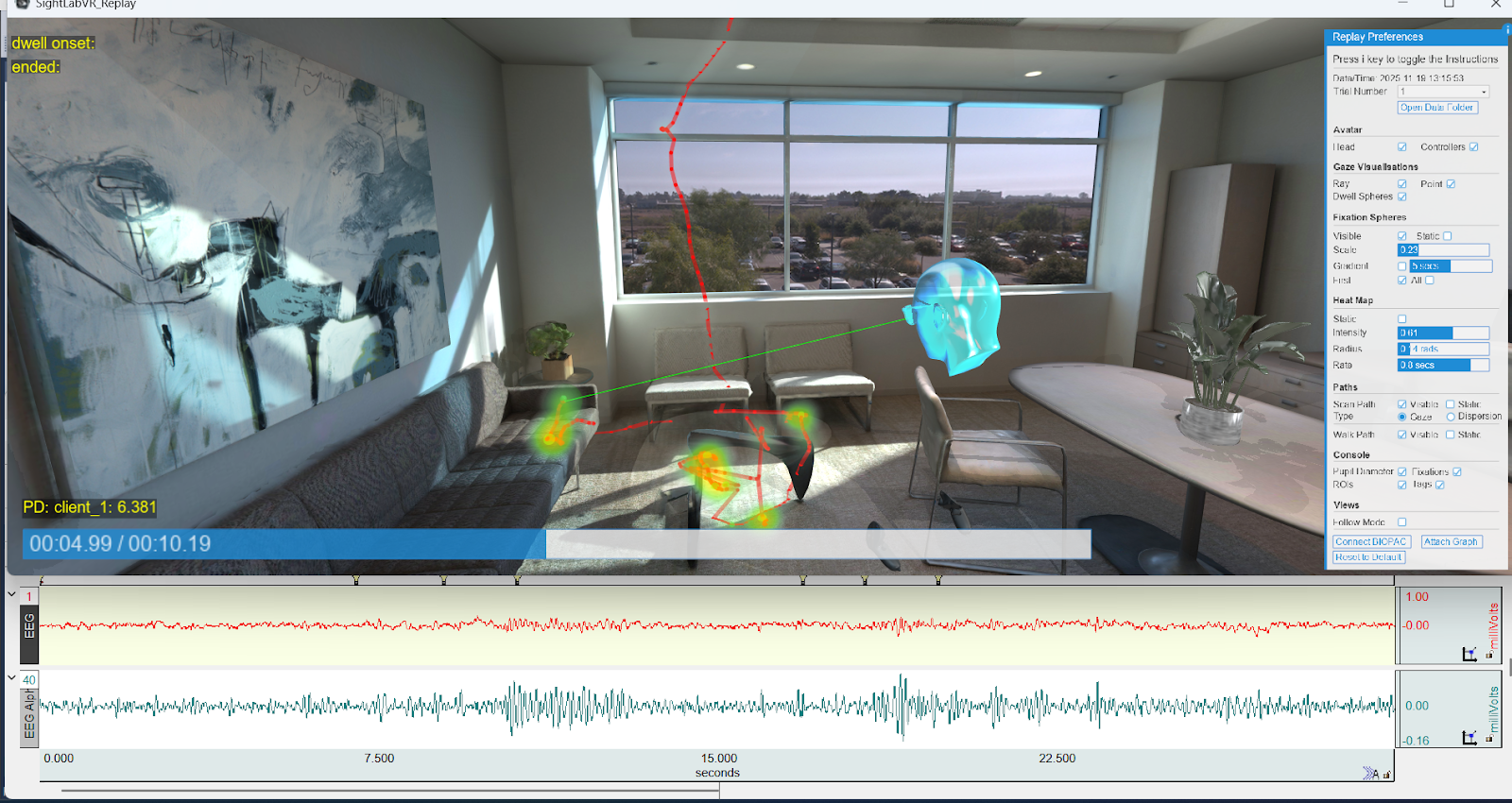
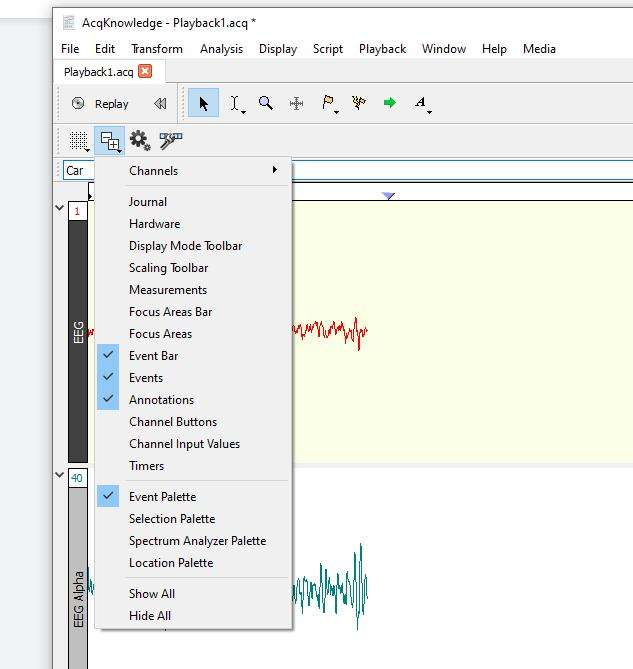
You can set flags and send events to BIOPAC Acqknowledge at any time during your session:
sightlab.set_flag('something happened')
if sightlab.biopacFlag == True:
sightlab.acqServer.insertGlobalEvent('something happened', 'stim', '')
Replace 'something happened' with your own event title.
For running Multi-User, select the BIOPAC Markers checkbox on the Server script. For each client, you can set biopac=True on the sightlab class if running their own Acqknowledge server. If sharing an Acqknowledge server (and connecting to the same MP device) an event will be sent to the shared Acqknowledge graph if a client joins mid-Trial and events when items are viewed or grabbed (if running their own Acqknowledge server those events will be stored on their local graph).

To save the Acqknowledge Physiological data to the Sightlab Trial Data file, see the sample code below. Also in ExampleScripts under Biopac Saving to Data Files and Biopac Saving Average to Summary for saving averages to the summary file. This also includes a script to view a comparison chart of a condition versus the effect it has on the average physiological measurement.
To see how to stream data out of SightLab and display in the Acqknowledge graph see this page
See this page to see how physiological data streaming in from BIOPAC Acqknowledge can control an object in the scene.
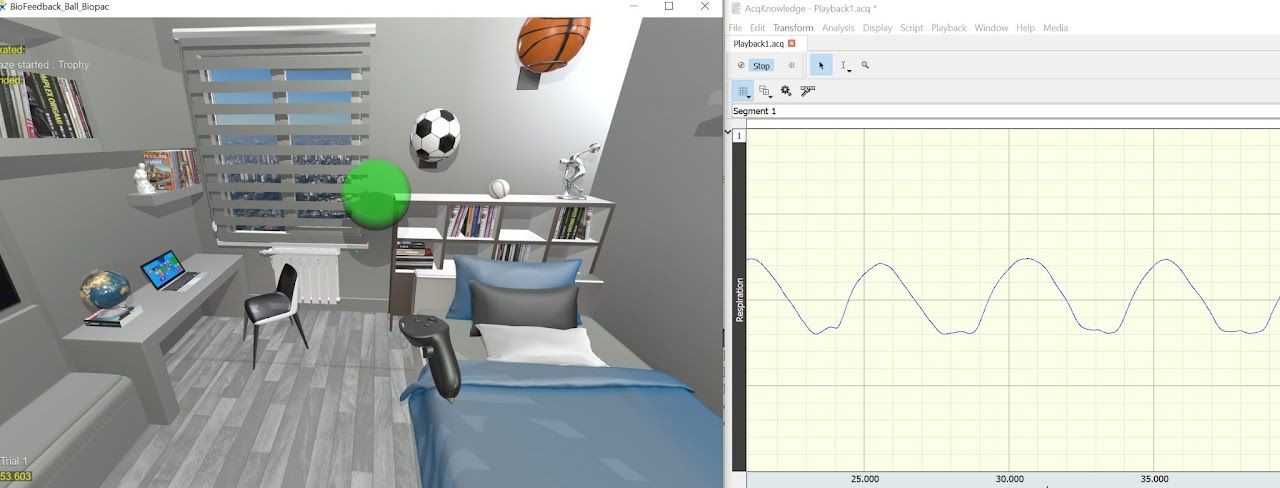
Sightlab also supports synchronization between Biopac, eye tracking data and more from external applications, such as Unity, Unreal or SteamVR. See this page for more details.
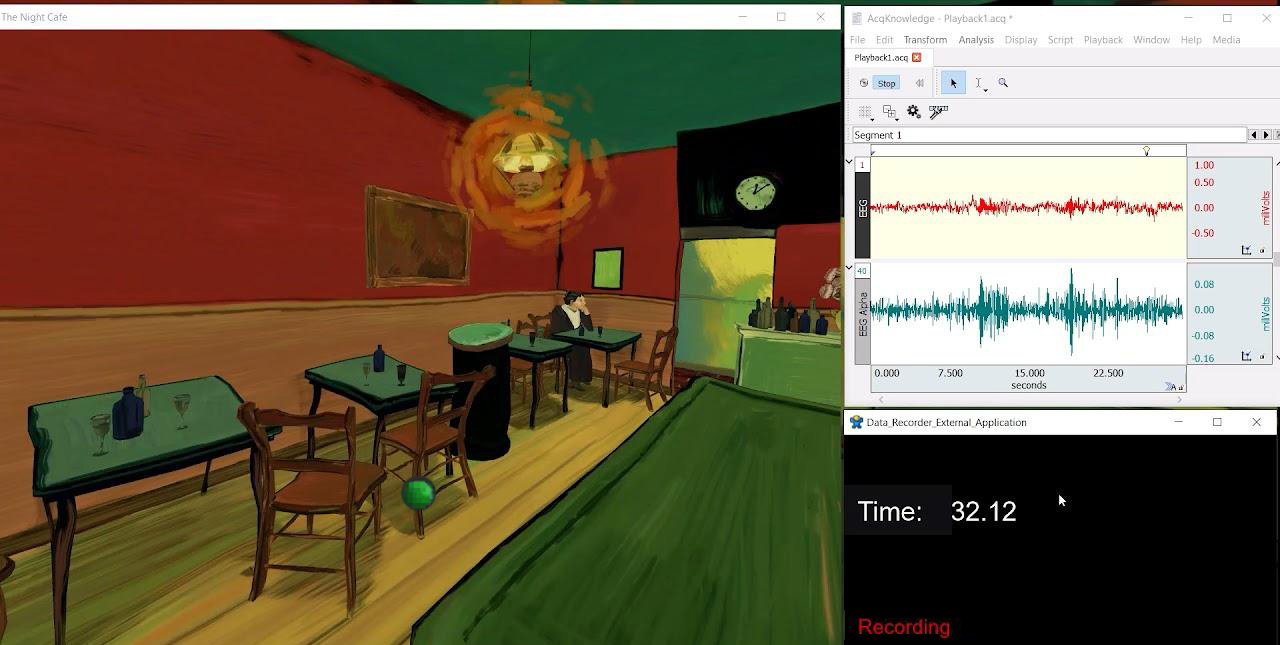
There are many more examples and functionality related to using SightLab and Biopac. To explore some of these see the Example Scripts Library
https://help.worldviz.com/sightlab/example-scripts-library
To see how you can explore using Biopac and SightLab in your research or any questions related to setting up VR experiments and labs contact sales@worldviz.com
To get a demo of SightLab click here